Translations:How To Play/8/en
The CrystalCraze HUD has many functions that will help you as you play.
| Main Dashboard: The main dashboard on the CrystalCraze Hud will show users how many of each type of crystal they have collected during the course of the game from the time you began playing. you can click the arrow to the right to see how many cluster types you have collected as you have played. Pressing the sound icon will toggle the sound on and off. Pressing the question mark icon (?) will take you to your profile on the CrystalCraze website. Pressing the "X" will close the hud. | |
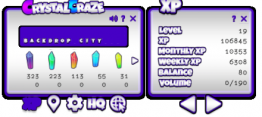 |
XP Dashboard: Pressing the XP button will open an XP window to the left of the main dashboard. Here users will find information about their:
|
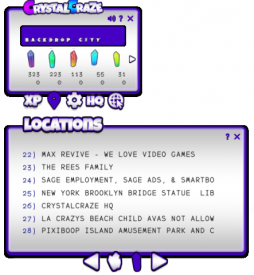 |
Teleport (TP) Locations: Clicking on the location icon will drop down a window under the main dashboard with (TP) links to Cluster Locations and to Crystal only locations. Click the cluster for Cluster Locations and click the crystal for Crystal Locations. Use the arrows to navigate to the different CrystalCraze locations in SL. |
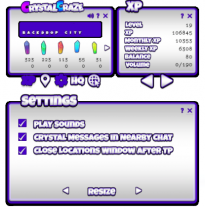 |
Settings: click on the gear icon to pull up settings. Here you can resize your HUD, toggle sound off and on, turn nearby/local chat notifications off and on, and close the locations window after teleport. |
| Website Link: Clicking the world icon will take to the main CrystalCraze Website. Here you can read information about the game and find the Terms of Service (TOS), and other important information about the game. |
