CrystalCraze HUD
The CrystalCraze HUD has many functions that will help you as you play. You can grab a HUD for free at CrystalCraze HQ. The HUD is optional. You do not need a HUD to play CrystalCraze, a basket is sufficient. We do recommend using the HUD though.
HUD Dashboards
Main Dashboard
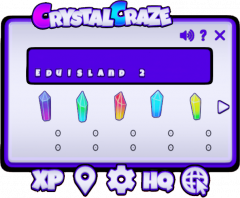
The main dashboard on the CrystalCraze HUD will show users how many of each type of crystal they have collected both since they last emptied their baskets at the Crystal Hub (bottom row) and how many crystals they hold in their central CrystalCraze account (top row) which they can convert to L$ at the ATM.
You can click the arrow to the right to see how many clusters you have collected. Clicking the arrow to the right again will show you how many materials hold in your central account.
There are three small icons to the top right of your HUD:
- Pressing the sound icon will toggle the HUD sound on and off.
- Pressing the question mark icon (?) will take you to your profile on the CrystalCraze website.
- Pressing the "X" will minimize the HUD.
Additionally you will find 5 main navigation buttons in the bottom center of the HUD. These will allow you to do the following:
- XP button: Clicking the XP button will bring up the XP Dashboard.
- Locations button: Depending on your settings clicking the locations button will either bring up the Locations Dashboard or open up the Location Navigation.
- Settings button: Clicking the settings button will open the Settings Dashboard.
- HQ button: Clicking the HQ icon will take you to CrystalCraze HQ.
- WWW button: Clicking the world icon will take to the main CrystalCraze Website. Here you can read information about the game and find the Terms of Service (TOS), and other important information about the game.
XP Dashboard
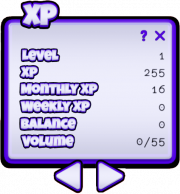
Pressing the XP button will open an XP window to the left of the main dashboard. Here users will find information about their:
- Current level in the game
- Total number of XP points
- Monthly XP gained
- Weekly XP gained
- Linden balance of crystals turned in and clusters collected. This balance will update as you turn in crystals and as you collect clusters.
- Basket volume - the number of crystals currently in their basket/ how many crystals the basket holds (e.g. 12/150)
Locations Dashboard
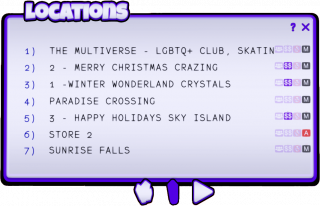
The HUD will allow you to teleport to different game locations. For the HUD to be able to teleport you there, you will have to grant teleport permissions in the top right corner of your viewer after having clicked on the landmark icon (2. from the left) for the first time during the current session.
If you decided to use nearby chat for landmarks instead of the location window, you will not have to grant teleport permissions to the HUD. See paragraph Settings below.
Depending on your settings clicking on the location icon will either drop down a window under the main dashboard with clickable teleport links to game locations or it will display 7 teleport locations in nearby chat. Click the cluster icon for Cluster locations and click the crystal for Crystal locations. Use the arrow icons to navigate between the pages.
Settings Dashboard
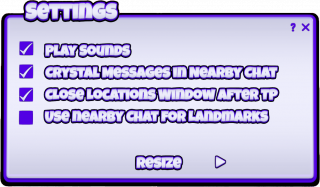
Click on the gear icon to pull up settings. Here you can:
- Toggle HUD sounds off and on. This means you will neither hear event or craze notification sounds nor will you hear crystal sounds, provided the landowner has turned them off. If a landowner turns crystal sounds off and you have this setting activated, crystal sounds will still be relayed to your HUD and be played locally so only you can hear them.
- Turn crystal notifications in nearby/local chat off and on.
- Decide if the locations window should be closed after a teleport or not.
- Define whether teleport links to game locations should be displayed in nearby/local chat or in the separate locations window.
Furthermore you can also resize your HUD, using the arrow buttons at the bottom of the display.
