Dispenser/de
Schnelleinrichtung
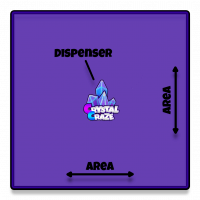
Schritt 1: Spawn-Bereich einrichten
- Platziere den CrystalCraze Dispenser in der Mitte des gewünschten Bereichs, in dem die Kristalle erscheinen sollen.
- Konfiguriere die Größe des Spawn-Bereichs mit der Menüoption
[Settings]-1) Set Spawn Area. - Gib die Höhe an, um den Abstand über dem Spender zu bestimmen, in dem Kristalle erscheinen.
Step 2: Fund the Dispenser
- You can provide funding for the CrystalCraze Dispenser by selecting
[Payment]and then2) Refill via SecondLife accountfrom the menu. - Grant Debit Permissions and subsequently fund the dispenser by right-clicking and choosing
Pay. - After funding, the Dispenser will commence crystal spawning, attracting players.
- Optional: Initiate an event.
- At any time, you can start a CrystalCraze event by selecting
3) Start Eventfrom the menu, then choosing a multiplier and event duration. During an event, crystals spawn more frequently and have higher values. - Example: During a 2X event, all crystals will have double their usual L$ value.
- At any time, you can start a CrystalCraze event by selecting
Funding
Similar to other CrystalCraze items, there are three distinct Funding Methods for your CrystalCraze Dispenser.
Settings
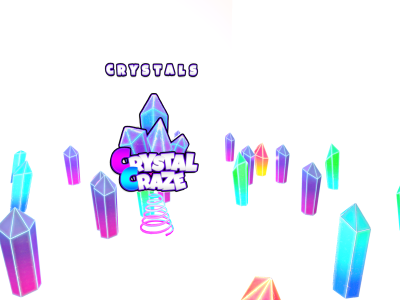

General Settings
Click on your Dispenser. Press the [Settings] button in the menu to access the general settings menu.
Spawn Area
This setting allows you to specify both the area in which crystals will spawn and the altitude above the dispenser at which crystals will appear.
- Ensure that your dispenser is positioned at the approximate center of the area where you want crystals to spawn.
- When you choose
[Settings]→1) Set spawn area, you will encounter two text dialog boxes:- Box 1: Enter the side length of the square area where crystals will spawn.
- Box 2: Indicate the maximum altitude above the dispenser at which crystals will appear.
Burst Rate
The burst rate determines how many crystals appear per minute. Select your preferred number. Note that a higher burst rate increases both Li usage and cost, while also making your land more appealing to players.
Notifications
Activate notifications to receive updates on your dispenser's status, such as when funds run out. Disable notifications to avoid instant messages in nearby chat.
Managers
Select option 4, then option 1, to enter up to 5 account names for dispenser management. Managers can add funds by right-clicking the dispenser and using the "Pay" option. They also have a simplified menu for activation, deactivation, sim clearing, and event starting.
Advanced Settings
Click on your Dispenser. Press the [Settings] button, then the [Advanced] button in the menu to access the advanced settings menu.
Intelligent Placement
Intelligent Placement attempts to avoid placing crystals on house roofs or skybox ceilings. If you notice odd crystal placements on open sky platforms, consider disabling Intelligent Placement.
Crystal Dropping
Crystal Dropping enables crystals to fall below the dispenser's initial altitude. This option is useful in terrains with hills and valleys. You might want to disable Crystal Dropping in certain scenarios.
Crystal Sounds
If you disable Crystal Sounds, in-world sounds will be muted. Instead, these sounds will be relayed to a player's HUD if they are wearing one and have opted in to hearing crystal sounds.
Night Glow
Enabling Night Glow causes crystals to emit a glow in dark wind-light settings.
Shout
This setting allows you to enable or disable the dispenser from broadcasting announcements in nearby chat when an event starts or stops. If your neighbors find event shout-outs bothersome, you may choose to disable them.
Shutdown-After-Event
Enabling Shutdown-After-Event ensures that your dispenser deactivates itself once an event concludes.
Deed-To-Group
When not to be concerned about this setting:
- If you are the sole owner of your land, this setting holds no significance for you.
- If your land is group-owned and the group has build rights, this setting is also irrelevant. (Make sure the dispenser is rezzed under the land group.)
However, if you cannot grant build rights to the group, you should activate Deed-To-Group.
A small rezzer will be placed above your dispenser. Right-click the small rezzer, check the box labeled Share, and click the Deed button.
Parcel Mode
You can specify the parcels where you want crystals to spawn (Parcel Mode: Restrict) or the parcels where you do not want crystals to spawn (Parcel Mode: Exclude). A small parcel control object will be placed above your dispenser. Additionally, you will receive an object called "CrystalCraze Parcel Setup." Rez this object on each parcel where you want crystals to spawn or not spawn, respectively.
Dispenser Size
- Select
Minimizeto reduce the dispenser's prominence in its surroundings and disable bumping. - Choose
Maximizeto enhance visibility, making it easier to spot and interact with.
Tips & Tricks
To prevent crystals from rezzing on a specific prim, add **no rez** to the prim's description. The prim does not have to be the root prim of a linkset; it can also be a specific child prim.
Updating
- Click on one of your dispensers.
- Navigate to
[Settings]→5) Update. - If an update is available for your dispenser, a notification will prompt you. Confirm by selecting
Yes. The botCrystalCraze Residentwill provide theCrystalCraze Dispenser Updateobject. - Rez the updater on your land and touch with it.
